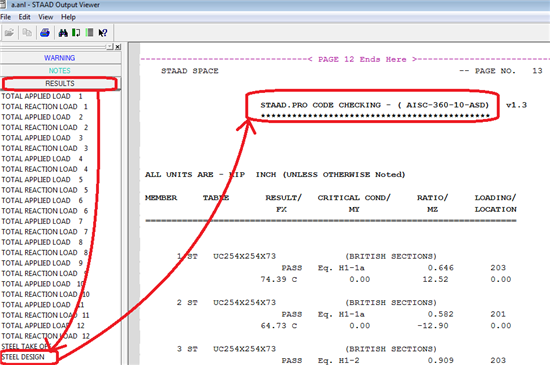Current Revision posted to Structural Analysis and Design - Wiki by Sye on 3/18/2014 8:36:56 PM
![]()
| | | | |
| | Applies To | | |
| | | | |
| | Product(s): | STAAD.Pro | |
| | Version(s): | All | |
| | Environment: | N/A | |
| | Area: | General Topics | |
| | Subarea: | N/A | |
| | Original Author: | Bentley Technical Support Group | |
| | | | |
- How does Staad "direct" a spring to determine if it is in compression or tension?
- What is the difference between a LOAD COMBINATION and a REPEAT LOAD?
- In a structure which has wall panels in addition to other things, is it possible to temporarily disable some of the outer panels and analyse just the rest of the structure consisting of interior beams, columns, and slabs?
- What's the difference between ELASTIC MAT and PLATE MAT for spring support generation?
- The output from my STAAD run contains the warning message :THIS STRUCTURE IS DISJOINTED
- Warning message in output file: This structure is disjointed, accompanied by several instability warnings
- I am using STAAD.Pro 2002. When the STAAD Analysis and Design engine is running, you can't minimize the box that shows the activities in progress - it is always on top. I like to start the "run analysis" then go on to work on something else while it is running. It is not very convenient having the box on top of everything. How can i fix that?
- I need to specify a cable member. Can I give it the proper properties using user define tables?
- My STAAD outout file contains the warning message : **WARNING** THE POISSON'S RATIO HAS NOT BEEN SPECIFIED FOR ONE OR MORE MEMBERS
- Read/write Error in Unit No. 17
- I need to analyze a frame whose members have been rotated about the local z axis. Is there anyway to model this situation using STAAD? Can you input a point and define the orientation of the local axis of that point? Or is there some other way to model this situation?
- Is IX the St. Venant's Torsional Constant or is it the Polar Moment of Inertia?
- How does one get a report indicating whether the applied loads are in equilibrium with the support reactions?
- How can I check whether the story drift of the floors are within allowable limits?
- I have a structure with supports marked as elastic foundation. I am getting an error message "Error 0550" when I run the analysis. What could be the cause of this?
- I want to use the Master/slave command to model a rigid diaphragm in STAAD.Pro 2001. The problem is two columns separated by 40 ft. One column goes from joints 1 to 2 and the second column goes from joints 3 to 4. I wish to have a rigid link between joint 2 and joint 4. The program gives an error of multiple structures. What additional connections do I have to do to tie these joints together?
- I am going to incorporate into my model, rock anchors which will be installed down the center of the pipe piles. In case you are not familiar with these, they are a thread rod attached to the top of the pile, go down the center and are anchored into the rock and are used to take the uplift forces in the pier. I was planning on using the post tensioning command. Is this correct?
- When I try to analyse a model which contains the ELASTIC MAT command for generation of soil spring supports, I encounter an error message : Error 0550* support joints are collinear
- Do you have any thumb rule/ formula for estimating the time required for solving a structure involving plates elements?
- I have to analyse a structure for temperature load. The temperature difference is 600 deg C. (from 0 deg C to 600 deg C). Which value of alpha I shall use, (i.e. alpha for 0 deg or alpha for 600 deg) for the analysis? Can I use an alpha value for the mean temperature?
- Can I carryout a machine foundation analysis using STAAD PRO (Embedded Block foundation and Pile foundation)?
- UNEXPECTED COMMAND IN LOAD DATA CHECK SPELLING AND ORDER OF DATA IN CASE NO. 1
- What is the procedure used by STAAD.Pro in computing the stiffness matrix of a tapered beam?
- While using the "Master Slave" command to define a rigid diaphragm in a framed multi-storeyed structure, what criteria should one adopt to determine the "Master node"?
- I am analyzing a simply supported beam, which is 20 feet long. There is a concentrated force acting at the mid-span point of the beam. In one case, I model it as a single member and apply the load at midspan using the member load option. In another case, I model it as 2 separate members, each 10 ft long, and apply the load at the central node using the JOINT LOAD option. The member cross section is a W12X26 from the American steel table. When I look at the deflection at the 10 ft point, using the PRINT SECTION DISPLACEMENT command for case (a) and the PRINT JOINT DISPLACEMENT command for case (b), the values do not match. Why?
- Can I design a stringer using STAAD.Pro?
- In the member end forces output, why are two values being reported for axial forces? Also, why is it that sometimes the numerical values of these two are the same and sometimes they are not?
- When I try running the analysis on STAAD.pro 2001, I get the error message error message as "Fatal Error: Cannot start analysis Engine". However, when tried with another machine with Win 95/98. The same software is working fine without giving any error.
- I have a continuous beam, and all members have the same E and same properties. I run it once with one set of member properties. I double the depth of the members and run it a second time. The results of the second run (midspan moment, reactions, etc.) do not match those from the first run. Shouldn't the results stay the same as the EI remains constant for both the beams?
- During the analysis of a large model, the analysis engine stops with the error message Read/write ERROR in Unit No. 17
- I want to ignore the stiffness of certain members during analysis but want the loads applied on them to be transferred to the structure. Can I use the INACTIVE MEMBER command for this ?
- How to add/change/modify sections to the Section Database?
- ERROR-STAAD BUILT IN MEMORY BLOCK HAS OVERFLOWED
- When I save my file in STAAD.Pro, all REPEAT commands are changed by STAAD to the expanded format. The same thing happens when I do a File > Save As. I would like to retain my input using the REPEAT commands. Is there any way to do that ?
- What is a Reference Load Case?
- Can we specify time-history loads in a Reference Load Case?
- Some of the STAAD.Pro icons are missing from the toolbar region. How can I get those back ?
1. How does Staad "direct" a spring to determine if it is in compression or tension?
For the purpose of defining the sense of the force in the SPRING TENSION/SPRING COMPRESSION facility, the following rules are adopted in STAAD :
A support reaction force is considered TENSILE if it is opposite to the positive direction of the axis under consideration. Another way of putting it is that, for this condition, the displacement along that axis of the support node is in the same direction as the positive direction of that axis.
A support reaction force is considered COMPRESSIVE if it is along the positive direction of the axis under consideration. Another way of putting it is that, for this condition, the displacement along that axis of the support node is in the direction opposite to the positive direction of that axis.
These rules are applicable for global axis supports, as well as inclined axis supports.
Hence, use the center of the circular pipe as the REFERENCE POINT for the INCLINED supports. The local X axis for the inclined supports will then point from the perimeter towards the center of the circle. The supports around the circumference can then be assigned COMPRESSION only springs. .
2. What is the difference between a LOAD COMBINATION and a REPEAT LOAD?
The difference lies in the way STAAD goes about calculating the results - joint displacements, member forces and support reactions. For a load combination case, STAAD simply ALGEBRAICALLY COMBINES THE RESULTS of the component cases after factoring them. In other words, for example, in order to obtain the results of load 10, it has no need to know what exactly constitutes load cases 3, 4 and 5. It just needs to know what the results of those cases are. Thus, the structure is NOT actually analysed for a combination load case. With a REPEAT LOAD case however, the procedure followed is that which occurs for any other primary load case. A load vector {P} is first created, and later, that load vector gets pre-multiplied by the inverted stiffness matrix.
3. In a structure which has wall panels in addition to other things, is it possible to temporarily disable some of the outer panels and analyse just the rest of the structure consisting of interior beams, columns, and slabs?
STAAD has an INACTIVE MEMBER command. This command can be used with beam/columns as well as plate elements. The members and elements subjected to this condition will have their stiffness, as well as any applied loading on them, ignored. This means, only the remainder of the structure will be treated as being active. So, what you can do is use the INACTIVE MEMBER command in conjunction with CHANGE to create a multiple analysis model.
In this manner, a single STAAD input file can represent various stages of construction of the structure. Take a look at example 4 in the Examples manual. Although that example illustrates the procedure using just beams, the same can be used with plates included in the structure.
4. What's the difference between ELASTIC MAT and PLATE MAT for spring support generation?
With the ELASTIC MAT you enter a list of joints from which STAAD will attempt to form a perimeter which encloses an overall area. This is done with a convex hull algorithm. Lastly, areas are assigned to each joint. If the convex hull rules are met, the algorithm works well. However for mats with irregular edges or holes, the algorithm may not do what the user expects and one may end up with springs with unreasonable spring constant values.
Since many mat foundation problems have plates defining the entire mat, we have added the PLATE MAT option where you enter a list of plates that entirely define the mat. Roughly 1/4th of the area of each plate is assigned to each joint in the plate in the same manner as uniform pressure or self weight is distributed.
So if you have the foundation support entirely defined by plates, then use the PLATE MAT option. Otherwise use the ELASTIC MAT option. With this option please observe the rules listed in the Tech Ref Manual. Avoid convex angles. You may have to subdivide the region into several sub-regions with several ELASTIC MAT commands. Add "PRINT" to the end of the command to see the areas assigned to each joint where a support is generated.
5. The output from my STAAD run contains the warning message :
THIS STRUCTURE IS DISJOINTED. IGNORE IF
MASTER/SLAVE OR IF UNCONNECTED JOINTS.
Is STAAD telling me that my structure is in several pieces?
This is referred to in STAAD as Multiple structures. The outline below explains the process for identifying the disparate components and merging them so they form a single structure. One of the consequences of having multiple structures, namely, structural instabilities, is also discussed.
6. Warning message in output file: This structure is disjointed, accompanied by several instability warnings.
The error message, "this structure is disjointed..." is caused by multiple structures in the model. Multiple structures exist when one portion of the model does not have any way of transferring forces to another portion. It is possible to create a model that visually appears to be a single structure, but upon closer inspection it is revealed that the model contains two or more unconnected structures. Instability warnings may also appear in the output file, due to the fact that the structure appears to be properly supported when, in fact, it is not.
What do we mean by member connectivity? What determines whether two members are connected so that one can transfer loading to another? Consider two lines that intersect in 3D space, with the starting point of one line lying on the longitudinal axis of the other line. The fact that the end of one member lies on the axis of another is not sufficient to ensure connectivity. Connectivity is insured only when intersecting members are divided into segments that meet at a single, common node. ("Common node" means a single node number. Two separate node numbers, both having the same X,Y,Z coordinates is called a duplicate node situation. You can test for duplicate nodes in the model by pulling down the Tools menu and selecting the Check Duplicate command, then select the Nodes command from the Check Duplicate sub-menu).
7. I am using STAAD.Pro 2002. When the STAAD Analysis and Design engine is running, you can't minimize the box that shows the activities in progress - it is always on top. I like to start the "run analysis" then go on to work on something else while it is running. It is not very convenient having the box on top of everything. How can i fix that?
If you click on the top left corner of that box, you will find an option called "Do not Stay on Top". Switch that on. You can then make that window recede behind other windows.
8. I need to specify a cable member. Can I give it the proper properties using user define tables?
The only property that a cable requires is the cross section area. So any property type which can enable the program to obtain the area would be acceptable. A few examples are :
As a PRISmatic section with the diameter specified using the term YD :
MEMBER PROPERTY
1 PRIS YD 1.0
or
As a PRISmatic section with the Area specified using the term AX
MEMBER PROPERTY
1 PRIS AX 0.35
or
As a PIPE section with the outer and inner diameters specified using the terms OD & ID
MEMBER PROPERTY
1 TA ST PIPE OD 1.1 ID 0.0
If you wish to specify it as a user defined section using a user table, that would be acceptable too.
9. My STAAD outout file contains the warning message :
**WARNING** THE POISSON'S RATIO HAS NOT BEEN SPECIFIED FOR ONE OR MORE
MEMBERS/ELEMENTS/SOLIDS. THE DEFAULT VALUE HAS BEEN SET FOR THE SAME.
What does this message mean?
The Poisson's ratio is one of the fundamental material properties required to perform the analysis of a structure. It is generally used to obtain the value of G (Modulus of Rigidity) using the relationship
E=2G(1+Poisson)
where E is the Young's modulus
If you have failed to specify the Poisson's ratio, STAAD attempts to "guess" the value of that term based on the value defined for E. For example, if E is in the neighbourhood of 29000 ksi (steel), Poisson's will be chosen to be about 0.30. If E is in the neighbourhood of 3150 ksi (concrete), Poisson's will be chosen to be about 0.17.
If you would like to see what value has been chosen by the program, you may specify the command
PRINT MATERIAL PROPERTIES
after all the CONSTANTs have been provided. The Poisson's ratio will be reported in the output file along with some of the other CONSTANTs.
It is best to specify a value explicitly instead of having the program estimate a value on its own.
10. After I launch the analysis, the program completes some of the processes, and then comes up with the message :
*** STAADPro ERROR MESSAGE ***
** Read/write Error in Unit No. 17
++ Calculating Joint Displacements. 16:24:21
What does this error mean, and what can I do to avoid it?
This is very likely due to the fact that you have run out of disk space, particularly on the drive which is being used for the SET TEMP environment variable in NT and 2000 operating systems. Since this is usually the C: drive, you need to increase the free space available on the C drive, or whichever is being used for SET TEMP.
11. I need to analyze a frame whose members have been rotated about the local z axis. Is there anyway to model this situation using STAAD? Can you input a point and define the orientation of the local axis of that point? Or is there some other way to model this situation?
We presume you mean that the member is rotated about the local "X" axis and not the local "Z" axis. When you use STAAD's default coordinate system, the local "X" is the longitudinal axis of the member, and local Z is generally the major axis of the member. So, changing the orientation of a member involves rotation about the local "X" axis, and not the local "Y" or local "Z" axes.
There are a couple of ways to change the orientation.
a) By specifying an angle using the BETA command. This is explained in Sections 1.5.2, 1.5.3 and 5.26.2 of the Technical Reference Manual. You may also refer to example 1 of the Examples manual for a sample problem which shows the usage of the command.
b) Using the REFERENCE POINT method. This too is explained in Sections 1.5.2, 1.5.3 and 5.26.2 of the Technical Reference Manual.
In the STAAD.Pro GUI, you may click the right mouse button, select Labels, and switch on Beam Orientation to get a visual representation of the directions the local X and Y axes point to.
Graphically, you can specify the BETA angle from 2 places :
If you go to the General - Property page on the left side of the screen, you will find the Properties dialog box on the right side and it contains a tab called Beta Angle through which the value can be specified.
If you go to the Commands menu on top of the screen, choose Geometric Constants - Beta Angle.
Graphically, you can specify the REFERENCE POINT by going to the Commands menu on top of the screen, and choosing Geometric Constants - Member Reference Point.
12. Is IX the St. Venant's Torsional Constant or is it the Polar Moment of Inertia?
IX is generally known just as the Torsion Constant. For a circular cross section, the torsion constant equals the Polar moment of inertia. For non-circular cross sections, it usually is less than the polar moment of inertia. If you have the AISC publication T114, you will see it referred to in that document using the expression J. If you have the textbook "Roark's Formulas for Stress & Strain, 6th edition, Warren C.Young, McGraw-Hill", you will find it being referred to using the expression K in section 9.2 of the book.
13. How does one get a report indicating whether the applied loads are in equilibrium with the support reactions?
There is an option which can be provided along with the PERFORM ANALYSIS command for getting this information. It is called PRINT STATICS CHECK. It is explained in Section 5.37 of the STAAD.Pro Technical Reference Manual. The sample below shows how this is done.
LOAD 3 LATERAL FORCES
JOINT LOAD
4 6 8 10 FX 12.5
LOAD COMBINATION 10
1 1.2 2 1.4 3 0.9
PERFORM ANALYSIS PRINT STATICS CHECK
PRINT ANALYSIS RESULTS
UNIT NEWTON MMS
START CONCRETE DESIGN
CODE BRITISH
FYLD 425 ALL
FC 35 ALL
DESIGN COLUMN 45 57
END CONCRETE DESIGN
FINISH
If you prefer to use the graphical method for specifying this option, this is how it can be done.
In the Modelling mode, click on the Commands menu from the top of the screen. Select Analysis | Perform Analysis. A Perform Analysis dialog box will be displayed. Set the radio button on Print Statics Check. Click on OK.
Save the file and run the analysis. Then view the output file. (This can be done from File | View | Output file | STAAD Output). If you scroll down to the region where the PERFORM ANALYSIS command is specified, the equilibroum report will be available after that command.
14. How can I check whether the story drift of the floors are within allowable limits?
If you have STAAD.Pro 2001 Build 1005 or Build 1006, you can specify a command called
PRINT STORY DRIFT
in your input file. Run the analysis. Then check your output file, The drift for each story will be reported. You will have to manually verify that this is within your allowable limits.
15. I have a structure with supports marked as elastic foundation. I am getting an error message "Error 0550" when I run the analysis. What could be the cause of this?
There are a few reasons why you will run into this error :
1) The ELASTIC MAT command is meant for generating support spring constants for the support nodes of plate elements. The feature does not work in the case where the support spring generation is requested at nodes which aren't connected to any plate.
STAAD attempts to find the tributary area of each node for which the elastic mat command is specified. It determines this area on the basis of the "influence area" of the nodes. If those nodes are attached to a non-plate entity such as a beam, the corresponding nodes do not have an "influence area".
2) The plates might be inclined to the global horizontal plane (XZ). Presently, the feature works satisfactorily only if the plate is truly horizontal. An inclined plate or a vertical plate cannot presently be handled by this feature.
16. I want to use the Master/slave command to model a rigid diaphragm in STAAD.Pro 2001. The problem is two columns separated by 40 ft. One column goes from joints 1 to 2 and the second column goes from joints 3 to 4. I wish to have a rigid link between joint 2 and joint 4. The program gives an error of multiple structures. What additional connections do I have to do to tie these joints together?
You would need to split the columns into 2 members each.
There is a limitation that a master joint cannot have supported directions or be connected to a member or element that is connected to a support; similarly, the slave joints may not have supported directions or be connected to a member or element that connects to a support.
17. I am going to incorporate into my model, rock anchors which will be installed down the center of the pipe piles. In case you are not familiar with these, they are a thread rod attached to the top of the pile, go down the center and are anchored into the rock and are used to take the uplift forces in the pier. I was planning on using the post tensioning command. Is this correct?
If the prestressing force is applied after the piles are driven into the soil and the pile cap is cast, the load type you may want to apply in analysing the model is the one involving the MEMBER PRESTRESS command. That is because, there is a small anomaly in STAAD in the definition of the terms PRESTRESS and POSTSTRESS. The way STAAD defines these terms and the way they are conventionally defined are opposite to each other. You will find an explanation of this anomaly in Section 1.16.5 of the STAAD.Pro Technical reference manual under items 4 and 5.
If you want an example which demonstrates the usage of these commands, please refer to example problem 6 in the STAAD.Pro Examples manual.
18. When I try to analyse a model which contains the ELASTIC MAT command for generation of soil spring supports, I encounter an error message :
Error 0550* support joints are collinear.
If you look under the "Notes" item of Section 5.27.3 of the STAAD.Pro
Technical Reference Manual, you will find that the program attempts to put
together a closed surface from the joint-list that accompanies each ELASTIC
MAT command. When you specify the commands in the following manner :
SUPPORTS
1 ELASTIC MAT DIRECT Y SUBGRADE 259
2 ELASTIC MAT DIRECT Y SUBGRADE 259
3 ELASTIC MAT DIRECT Y SUBGRADE 259
4 ELASTIC MAT DIRECT Y SUBGRADE 259
5 ELASTIC MAT DIRECT Y SUBGRADE 259
6 ELASTIC MAT DIRECT Y SUBGRADE 259
7 ELASTIC MAT DIRECT Y SUBGRADE 259
8 ELASTIC MAT DIRECT Y SUBGRADE 259
9 ELASTIC MAT DIRECT Y SUBGRADE 259
it fails to find a closed surface, because a single joint does not form a
closed surface.
Based on the type of model you have, you can replace those multiple ELASTIC
MAT commands with a single command as follows :
SUPPORTS
1 TO 625 ELASTIC MAT DIRECT Y SUBGRADE 259
19. Do you have any thumb rule/ formula for estimating the time required for solving a structure involving plates elements?
Run times depend on many factors. For static analysis without master/slave, the run time for large problems is dominated by the triangular factorization time.
Triangular Factor. Time = '[ (Fac) * (6 * no. of joints / 1000) * (bandwidth /100)**2 ] / 3600 in hours.
The bandwidth is printed with problem statistics.
Fac is a computer dependent factor.
Use Fac = 0.20 if you have 1.5GHz with 1 GB memory and 9600 SCSI drives.
Use Fac = 0.70 if you have 1.0GHz with 256 MB memory and 7200 drives.
Use Fac = 1.50 if you have 0.5GHz with 128 MB memory and 5400 drives.
As an example:
500Mhz, high bandwidth
Triangular Factor. Time = '[ (1.50) * (6 * 23000 / 1000) * (9000 /100)**2 ] / 3600 = 466 hours = 19.4 days
1000MHz Faster computer, more supports, lower bandwidth:
Triangular Factor. Time = '[ (0.70) * (6 * 22000 / 1000) * (5000 /100)**2 ] / 3600 = 64.1 hours = 2.67 days
20. I have to analyse a structure for temperature load. The temperature difference is 600 deg C. (from 0 deg C to 600 deg C). Which value of alpha I shall use, (i.e. alpha for 0 deg or alpha for 600 deg) for the analysis? Can I use an alpha value for the mean temperature?
The following answer was supplied by Ray:
Since STAAD is linear for material behavior, an alpha that results in the desired strain and displacement would be best. You can enter any positive value for alpha. The units of the alpha value must be the same as the temperature change units since STAAD does not explicitly enter temperature units.
21. Can I carryout a machine foundation analysis using STAAD PRO (Embedded Block foundation and Pile foundation)?
The answer is Yes. The piles have to be modelled as columns. If the machinery sits on a slab, that will be modelled using plate elements. The supports for the model are going to be the resistance (based on subgrade modulus) offered by the soil, which may be modelled as springs. The dynamic loads due to the machinery will be modelled as forcing function loading, either as discrete time-force pairs as shown in example 16, or as a sinusoidal loading as shown in example 22.
22. Attached is a portion of my STAAD output file which contains an error messsage as shown :
30. LOAD 1 (1.4DL + 1.7LL)
31. SELF Y -1.4
32. MEMB LOAD
33. 11 TO 16 UNI Y -2.8
34. 11 TO 16 UNI Y -5.1
35. START CONCRETE DESIGN
**WARNING - UNEXPECTED COMMAND IN LOAD DATA
CHECK SPELLING AND ORDER OF DATA IN CASE NO. 1
COMMAND= START CONCRETE DESIGN
CHECK RESULTS CAREFULLY, LOADS MAY HAVE BEEN LOST
***STAAD.Pro WARNING***
ANALYSIS NOT PERFORMED - SO ABOVE COMMAND CAN NOT BE PROCESSED.
*********** END OF THE STAAD.Pro RUN ***********
Can you explain what it means?
You are following up your load instructions with a concrete design statement. (Notice that after 11 TO 16 UNI Y -5.1, you are specifying START CONCRETE DESIGN). There is no instruction for performing the analysis. A concrete design cannot be done until after the analysis has been performed. So, you need to specify the command PERFORM ANALYSIS in between those 2 lines, as in,
11 TO 16 UNI Y -5.1
PERFORM ANALYSIS PRINT STATICS CHECK
START CONCRETE DESIGN
23. What is the procedure used by STAAD.Pro in computing the stiffness matrix of a tapered beam?
1. Define the static deflection curves of a beam due to unit displacement at each of its 12 degrees of freedom while maintaining the displacements at the remaining 11 degrees of freedom as 0. These curves are usually referred to as shape functions.
2. Using the principle of virtual work, calculate each term of the stiffness matrix. This is an integral involving E (modulus of elasticity), I (moment of inertia for the applicable axis), and the product of the second derivative of the two shape functions which are relevant to the specific stiffness matrix term being generated. The integration is performed over the full length of the member.
Simpson's method is used in performing the integration. STAAD uses 100 integration points over the member length. The moment of inertia is calculated at the start and end of each integration point.
24. While using the "Master Slave" command to define a rigid diaphragm in a framed multi-storeyed structure, what criteria should one adopt to determine the "Master node"?
For an ordinary static analysis, any of the joints in a master/slave system can be the master joint.
A second point to understand about the Staad.Pro 2001 input is that the command
SLAVE ZX MASTER j JOINT joint-spec
should be used for ordinary floor rigid diaphragms (assuming they are parallel to the ZX axes). This command sets the ZX plane to behave rigidly for inplane actions; while out-of-plane shear and bending will behave flexibly.
The command
SLAVE RIGID MASTER j JOINT joint-spec
should be used if the master/slave connections behave rigidly in all directions and rotations.
For a natural frequency calculation and dynamic analysis, the master joint should be the joint nearest to the c.g. of the masses associated with the master/slave joints.
If the c.g. is well off the structure as in an L shaped structure with narrow wings, you may want to add a joint at the c.g. just for the purpose of being the master; [remember to connect that joint to another joint with a dummy (low E value) member if it is not already connected].
25. I am analyzing a simply supported beam, which is 20 feet long. There is a concentrated force acting at the mid-span point of the beam. In one case, I model it as a single member and apply the load at midspan using the member load option. In another case, I model it as 2 separate members, each 10 ft long, and apply the load at the central node using the JOINT LOAD option. The member cross section is a W12X26 from the American steel table. When I look at the deflection at the 10 ft point, using the PRINT SECTION DISPLACEMENT command for case (a) and the PRINT JOINT DISPLACEMENT command for case (b), the values do not match. Why?
The difference is due to shear deformation.
When STAAD computes the displacement at a node using the stiffness method, the bending stiffness coefficients in the stiffness matrix include the contribution from
1. flexural deformation
2. shear distortion if the shear areas are part of the user specified member property input.
As a result, the joint displacements consist of the pure bending component plus the shear deformation component.
When you ask for intermediate section displacements along a member span, STAAD calculates these using the moment area method from
* the joint translation and rotation (which includes the shear deformation component as explained above)
* flexural deformation of the member (the shear deformation component is not considered here)
In other words, in the implementation of the moment area method, only the term (a) contains shear deformation where as term (b) does not. This is an error in the program, albeit a small one.
If shear deformation is eliminated from all of the above calculations, this discrepancy will be removed. Shear deformation is part of the above calculations only when the shear areas AY and AZ are non-zero values. When member properties are specified using methods such as defining sections from the built-in steel tables, or by specifying them as PRISMATIC sections with a DEPTH and WIDTH value, STAAD internally calculates the shear area before proceeding with the stiffness matrix assembly.
The user may nullify the effect of shear deformation by doing one of the following :
* Provide the properties using the PRISMATIC attribute, and specify just AX, IX, IY and IZ, as in,
1 PRI AX 21 IX 35.4 IY 45.3 IZ 85.75
In this case, since AY and AZ are not specified, shear deformation will not be calculated.
* Provide a very large value for the shear areas AY and AZ, thereby minimizing the shear deformation, as in
1 PRI AX 21 IX 35.4 IY 45.3 IZ 85.75 AY 1E10 AZ 1E10
In this case, the large shear area will result in negligible shear deformation.
26. Can I design a stringer using STAAD.Pro?
To answer your question, we would like to offer some insight into how the capabilities of a structural engineering software are related to the type of sections you wish to analyze and design.
Typically, almost all structural engineering programs have 2 parts to them :
* Analysis - Computing forces and moments in beams, columns, plates, etc., nodal displacements, support reactions.
* Design - Checking the adequacy of a section for a beam or column to carry the forces induced into that member from the applied loads on the structure.
For analysis, these programs do not care about the shape of the cross section. Regardless of what the shape is, the programs simply look for 4
pieces of information : Area, Moments of Inertia about the 2 principal axes, Torsional Constant. If shear deformation calculation is desired, the shear areas should be provided too. However, to help you avoid the chore of specifying these 4-6 values, these programs also allow you to specify the section as one of the standard shapes built into the program, and then internally calculate these 4 quantities using the property calculation rules for that shape. So, if the shape you wish to have analyzed is one such standard shape, you can simply define it in that way, as for example, the flange width, flange thickness, web depth and web thickness for an I shape.
However, if the shape of your section does not conform to one of the built-in shapes that the program supports, you will have to type in these
4-6 property values using a property type usually called PRISMATIC.
For design however, shape does matter. That is because, all design codes are written to allow design of only certain specific shapes, due to the fact that buckling of elements of the cross section plays a major role in determining the capacity of the section. Usually, these shapes are limited to I shapes, T shapes, Channels, Angles, Double angles, Z shapes, Rectangular tube shapes, Circular pipe shapes, etc.
So, the answer to your question is :
Analysis - Yes.
Design - Depends on the shape of the section, and the code according to which it should be designed.
27. In the member end forces output, why are two values being reported for axial forces? Also, why is it that sometimes the numerical values of these two are the same and sometimes they are not?
There are two values because member end force output consists of the forces and moments at the start node as well as at the end node of the member.
At the start node, a positive value of the axial force indicates axial compression, and a negative value indicates axial tension. At the end node, a positive value indicates axial tension, and a negative value indicates axial compression.
Generally, if the values at the start and at the end are not the same in magnitude, it is due to a load acting along the local X axis of the member. A typical example of this is a column (vertical member) subjected to selfweight loading. The difference in magnitude of the axial forces at start and end should be equal to the load acting along the local X axis of the member.
28. When I try running an analysis in STAAD.Pro, I get an error message "Fatal Error: Cannot start analysis Engine" .
The error may be caused by the fact that the paging file size which has been set in Windows in your machine is not large enough to run the program.
1. You can determine whether this is true by doing the following. Make sure you are logged in with Administrative privileges before you attempt any of the following steps.
Using Windows Explorer, locate the file "SProStaad.exe" which should be present in the folder "\Sprov8i\staad\sprostaad".
Run that file by double clicking on it. If it comes up with a message that the paging file size is not large enough, that is an indication of the problem mentioned in step 1 above.
2. If the above is true, you can remedy the error by doing the following:
In Windows, go to Control Panel - System - Advanced Settings
Select performance options. The total paging file size for all drives will be listed in a window. You may want to increase it.
Exit those settings dialog boxes, and try running the program again. Chances are it should work this time.
If that does not resolve the issue, please uninstall STAAD.Pro and reinstall the software.
29. I have a continuous beam, and all members have the same E and same properties. I run it once with one set of member properties. I double the depth of the members and run it a second time. The results of the second run (midspan moment, reactions, etc.) do not match those from the first run. Shouldn't the results stay the same as the EI remains constant for both the beams?
The difference is due to shear deformation. Instead of specifying properties as YD and ZD (which would trigger a shear deformation calculation), provide the values as
AX, IX, IY and IZ
and check the results. They should stay the same.
Or, if you are running STAAD.pro 2004 or later, specify the command
SET SHEAR
on the second line of your input file. This will forcibly switch off shear deformations from the calculations.
Now, changing just YD or ZD should have no effect on the results.
30. During the analysis of a large model, the analysis engine stops with the error message
*** STAAD.Pro ERROR MESSAGE ***
** Read/write ERROR in Unit No. 17
*** ERRORS IN SOLVER ***
Even though the hard disk may have plenty of free space, the problem might be caused by the fact that the disk is formatted with the FAT32 format. This format has a file size limit of 4.2GB. So although there is enough disk space, the single file size limit is exceeded for the STAAD solved matrix file (.L17).
You can determine the type of formatting in effect for your drive by going through the following simple steps.
- On your Windows Desktop, go to My Computer.
- Select the drive which serves as the repository for your SET TEMP settings on your machine. If there is only one hard drive on the machine, it will be that drive.
- Right click on the drive and select Properties
- Make sure the file system is NTFS
- Make sure there is enough Free space
If the above also indicates FAT32, you need to find a computer that has its disk formatted with the NTFS format (which does not have a file size limit). Most new Windows XP based computers have the NTFS format.
31. I want to ignore the stiffness of certain members during analysis but want the loads applied on them to be transferred to the structure. Can I use the INACTIVE MEMBER command for this ?
Loads defined on inactive members are not considered in analysis. If you are trying to ignore the stiffness of the members, you may consider defining a dummy material for these members with low E value so that the stiffness contribution from these members become negligible. That way loads applied on these members are still going to get transferred to the rest of the structure.
32. How to change /modify the Section Database?
Or
How to add new sections to the Section Database?
Please download the video file from the following link which demonstrates this feature :
http://communities.bentley.com/products/structural/structural_analysis___design/m/structural_analysis_and_design_gallery/258994.aspx
An arbitrary section ISMB 200 has been added to the Indian Section Data Base.
33. When users run the analysis, it gives an error message... "ERROR-STAAD BUILT IN MEMORY BLOCK HAS OVERFLOWED".
If you are trying to analyse a large model, you may need to increase the memory alloted to STAAD.
From the Edit menu, choose Edit Input Command File and go to the STAAD.Pro input editor. Please add
the following statement as the first line in your model, on the line before the command STAAD SPACE—
MEMORY 85
STAAD SPACE
Run the analysis. This input will allow up to 85,000,000 4-byte words for STAAD's internal memory
block (default is 80 million).
If you still get the error message, increase the memory block till the error message is eliminated.
34. When I save my file in STAAD.Pro, all REPEAT commands are changed by STAAD to the expanded format. The same thing happens when I do a File > Save As. I would like to retain my input using the REPEAT commands. Is there any way to do that ?
The REPEAT and REPEAT ALL commands were used at times when the graphic user interface was not
so advanced and the primary mode of data input used to be by typing commands in the input file. But these days, the graphic user interface in Staadpro is so developed that there is no need for the users to go to input file and type in information. Consequently the commands like REPEAT and REPEAT ALL lost importance and have now been replaced by GUI features like Translational Repeat , Circular Repeat etc.
However they are still recognized as valid commands by the engine so that if your file contains those commands, Staad would be able to read the geometry information. When the file is saved using the GUI, the REPEAT commands get replaced. This improves the performance of the software because it no longer has to remember blocks of information that used to appear within the REPEAT commands.
However if you want to retain the REPEAT commands in the input file, keep a copy of the full set of commands like
JOINT COORDINATES, MEMBER INCIDENCES and ELEMENT INCIDENCES which predominantly use the REPEAT options, and place them after the FINISH command at the end of the input file. When you are done with
the full job and would not be saving the model using the GUI any more, you can finally replace the JOINT COORDINATES, MEMBER INCIDENCES, ELEMENT INCIDENCES sections with the copied blocks containing the REPEAT commands placed at the end of the file . Then run the analysis again and you will have your analysis results and at the same time your input file will contain the REPEAT commands.
When you do a File > Save As, the file is saved by the GUI and hence the REPEAT commands are again replaced. If
you would like to save the file by a different name and retain the REPEAT commands, the best thing to do is to do the Save from outside the STAAD environment. You may use Windows Explorer. You can simply copy the original .std file and then rename it using Explorer to get your second file.
35. What is a Reference Load Case?
Reference Load is an array of load data. It is not a primary load case and STAAD will not analyse the Reference Load Case. The Reference Load Case forms an input in the primary load case.
The advantage of using the reference load case in models having non-linear analysis like a P-Delta or Member Tension/Compression is that it can be used to specify load combinations in a primary load case and thereby make the program analyse the combinations directly without analysing the individual component cases specified as Reference Load Cases. This can result in saving of time and computer resources significantly.
36.Can we specify time-history loads in a Reference Load Case?
No, we cannot. We can only specify static load items like nodal loads, member loads, floor loads, surface loads, temperature loads etc directly in a reference load case. Loads like Wind Load, Seismic Load, Time History Load, Moving Load etc., which needs the program to generate the load items, cannot be specified within a Reference Load Case.
37. Some of the STAAD.Pro icons are missing from the toolbar region. How can I get those back ?
These icons can be turned on/off from the top menu by going to View > Toolbars and checking the appropriate check box. This should fix the problem. In case it does not, you may reset the toolbar settings back to the default by carrying out the following steps
Close STAAD.Pro
Go to Start menu -> Click Run-> Type REGEDIT , Click Ok.
The Registry Editor window will appear
Please click HKEY_CURRENT_USER ->Software->Research Engineers-> STAADPro-> select 2007 ( or the version number that you may have ) and delete it.
Close the registry editor window and re-open STAAD.Pro.
See Also
Product TechNotes and FAQs
Structural Product TechNotes And FAQs
External Links
Bentley Technical Support KnowledgeBase
Bentley LEARN Server
Comments or Corrections?
Bentley's Technical Support Group requests that you please confine any comments you have on this Wiki entry to this "Comments or Corrections?" section. THANK YOU!
Tags: memory, FAQs, SELECTservices, STAADPro, INACTIVE