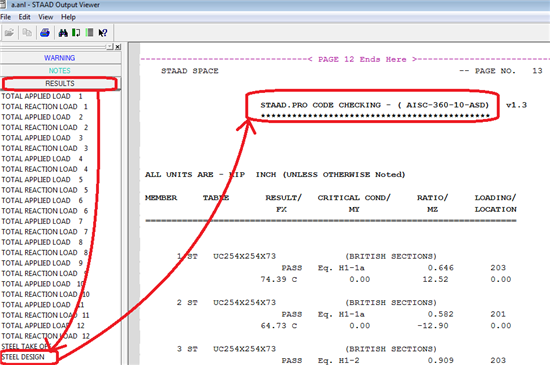Revision 8 posted to Structural Analysis and Design - Wiki by kjgullerud on 12/19/2013 9:45:10 PM
![]()
| | | | |
| | Applies To | | |
| | | | |
| | Product(s): | RAM Structural System | |
| | Version(s): | Any | |
| | Environment: | N/A | |
| | Area: | N/A | |
| | Subarea: | N/A | |
| | Original Author: | Bentley Technical Support Group | |
| | | | |
Ram Structural System - Walls FAQ
What is the difference between "Cracked Factor (membrane)" and "Cracked Factor (bending)?"
The wall element stiffness is separated into membrane stiffness (in-plane behavior) and plate bending stiffness (out-of-plane behavior). In RAM Modeler, Cracked Factor (membrane) and Cracked Factor (bending) can be used to adjust each of these.
Understanding the wall element stiffness formulation used in RAM Frame is key to understanding how the cracked factors. The wall element stiffness formulation is discussed in Section 6.4.4 of the RAM Frame Analysis Manual v14.06. Shells are 4-sided elements with 6 degrees of freedom at each node. When determining the element stiffness, the stiffness associated with these degrees of freedom are separated into a membrane stiffness matrix and a plate bending stiffness matrix. The membrane stiffness include stiffness associated with the two in-plane translational degrees of freedom and the drilling degree of freedom (in-plane rotation). The plate stiffness matrix includes stiffness associated with the remaining two rotational degrees of freedom and the out-of-plane translational degree of freedom. The membrane cracked section factor is applied to membrane stiffness matrix and affects in-plane translational (horizontal and vertical) and in-plane rotation. The plate cracked section factor is applied to the plate bending stiffness matrix and affects out-of-plane rotations and translation. The out of plane stiffness can also be completely ignored in the Ram Frame analysis under Criteria - General - Wall Element by unchecking the option to "Include out-of-plane stiffness (bending)":
![]()
In summary,
Cracked Factor (membrane) applies to in-plane wall stiffness. It affects behavior associated with axial forces, overturning moments and major axis shear (the shear stiffness is related to the membrane stiffness by Poisson's ratio and Hooke's Law) .
Cracked Factor (bending) applies to out-of-plane wall stiffness.
3-Dimensional (3D) Effects of Wall Groups
The following example illustrates how the finite element analysis of connected walls produces drastically different results than a simple two-dimensional approach. When walls are modeled in RAM Structural System such that they form a corner, it is important to understand what is happening at the point of intersection. Because the walls frame into a common node, they will both affect the stiffness of that node. In the RAM Frame manual, on Page 78, it states, “Since RAM Frame assembles the stiffness coefficients of its elements in a 3-Dimensional Fashion, walls that intersect at an angle (and hence share common nodes) form a 3-D system and the 3-D behavior is captured by the analysis.” This is correct and consistent with proper Finite Element Analysis.
Typical 3-Dimensional FE-based analysis programs all Consider the 3-dimensional nature of connected walls this way. The member force output, however, is reported for the individual walls segments.
Case 1 - Consider the example of a simple building is 20 ft square with 10’ high shear walls all the way around the perimeter. A 100k lateral load is applied at the center of the rigid diaphragm and the wall forces are as follows:
![]()
| # | P | M major | V major |
| 1 | -27.97 | 0.00 | 0.00 |
| 2 | 0.00 | 220.33 | 50.00 |
| 3 | 0.00 | 220.33 | 50.00 |
| 4 | 27.97 | 0.00 | 0.00 |
Thus the overturning moment from the lateral load (100k x 10ft = 1000k-ft) is resisted by the parallel walls in the form of overturning moment, and in the end walls in the form of coupled axial forces:
220.33k-ft + 220.33k-ft + (27.97k x 20ft) = 1000k-ft
It should be noted that the percentage of the total overturning resisted by the walls parallel to the load can be dramatically affected by the size of the mesh. In this example, the walls were all meshed in 2.5’ squares).
Case 2 - The results change drastically if we place a small gap between the four wall elements so that they no longer share common nodes. Now the wall forces are as follows:
![]()
| # | P | M major | V major |
| 1 | 0.00 | 0.00 | 0.00 |
| 2 | 0.00 | 500.00 | 50.00 |
| 3 | 0.00 | 500.00 | 50.00 |
| 4 | 0.00 | 0.00 | 0.00 |
Here, the overturning moment is resisted entirely by the walls oriented parallel to the force.
Note, the wall elements considered in this example have zero out-of-plane stiffness, so the walls perpendicular to the load offer no resistance. For FE analysis which does include out-of-plane stiffness in walls, the results may differ slightly.
Also note, in Ram SS, it is required to place a gravity beam in the gaps to prevent a framing tables error.
With RAM Frame, an option is available to assign Wall Group Numbers to multiple walls. If a wall group is assigned to all four walls in either Case 1 or 2, the reported wall group forces will be the same. The total shear on the wall group is 100k, and the total overturning moment is 1000k’ as expected. It's important to note that assigning wall groups does not change any of the behavior, member forces, etc.
This example outlines above is the simplest case, but the same general principals apply no matter how the walls connect. Walls that intersect like an “L” or “T” also interact in a 3-dimension fashion. The story height and relationship between the walls of one floor and another also have a significant impact on the force distribution.
Lintel Beams
There are 2 approaches for modeling lintels beams in walls. The first approach is to model the whole wall and then place an opening in the wall. The second approach is to model walls on each side of the opening, and then span across the opening with a beam.
Wall with opening
When a wall opening is used the area above the opening is meshed along with the rest of the wall using shell elements and using the mesh parameters set under Criteria - General. The beam is assigned the same properties and cracked section factors as the rest of the wall.
Lintel beams of this type can be designed as Coupling Beams in the Ram Concrete Shear wall Module only, though you can cut sections through the beam to get forces at specific sections.
Generally speaking this approach gives you the stiffest overall wall compared to other methods. For that reason it's preferred for beams that are fairly stout, i.e. when the depth of the beam is > 1/4 the span.
Beam between walls
When modeling the lintel as a beam, the linear finite element of the beam connects to the corner nodes of the wall only. Consequently, the total stiffness of two walls coupled with a beam is less than the method above. (For RAM SS version 14.06, a modification to the analysis options is being implemented so that a small rigid end zone is created to provide greater resistance to rotation at this node.)
Beams modeled this way can be designed in the Ram Concrete Beam module only, though forces are reported the same as other frame beams.
Generally speaking, this approach is recommended for long and skinny beams between walls, e.g. when the beam depth is < 1/4 of the span.
Note, a two-way slab between walls can also couple walls together in a similar fashion. A rigid diaphragm will tie walls together and can provide for shear force transfer from one wall to another, but a rigid diaphragm alone does not actually couple the walls together.
Combining Columns and Walls
In the Modeler, you can freely model a column at the end of any wall without warning.
Where a column pilaster like this is modeled it's important to note that:
- The full self weight of both will be counted.
- If the columns and wall are lateral, then they will be meshed together and act compositely in Ram Frame (this is also true of gravity members analyzed in Ram Concrete.)
- The design of the wall is based on the forces in the wall only, while the design of the column is based on the forces in the column only.
- Where boundary element design is intended, it is better to model using walls only.
The presence of pilasters inside shear wall systems introduces a much different distribution of loads that has to be looked at closely. In the Figure below, P1, P2, P3, P4, P5, P7, P9 and P11 represent the axial loads in the columns whereas P6, P8 and P10 represent axial loads in walls 1, 2 and 3 respectively. R1, R2, R3 and R4 are the external reactions. ![Axial forces in Walls with Pilasters]()
Axial forces in Walls with Pilasters
A finite element analysis of the wall system shown in the figure above will give axial loads P5, P7, P9 and P11 which are much smaller than P1, P2, P3 and P4 respectively, because these loads are transferred not only to the columns also to the shear walls below. In fact, the shear walls will often take most of the load leaving the column pilasters with very small internal forces. Many engineers want the pilasters to be designed for at least the loads that come directly from the columns above. There is no single tool to accomplish this in the program, so we recommend hand-checking that the pilaster below has at least the same size and area of reinforcement as the column above.
The frame reactions are the total reaction at a node. These reactions include the forces from the columns and the walls supported. For this system shown, the sum of R1-R4 is equal to the sum of column loads P1-P4, but forces will be distributed differently due to the presence of the walls.
It is worth noting that the walls themselves are further subdvided into a Finite Element mesh and if you prefer to view the individual nodal reactions, rather than the wall net reactions, use Process - Results - Reactions and toggle on the option to "Show Reactions at All Nodes"
![]()
Walls on Beams
When a wall is being supported by a beam, it is important to understand the way forces are transferred through the walls and into the supporting structure.
Gravity Walls
Starting in version 10 of RAM Structural System, gravity walls can be used to transfer loads from level to level.
When using Ram Steel analysis methods, any load is applied to the top of a gravity wall, that load is transferred straight down to the supporting member below (another wall or a beam for example). The applied loads are not fanned out or redistributed in any way.
This simplistic approach works nicely for simple bearing walls.
When using Ram Concrete analysis, the gravity members are part of the finite element analysis and the behavior is similar to that of lateral walls described below.
Lateral Walls
Loads are tracked down through lateral through finite element analysis in RAM Frame (or RAM Concrete).
A frame wall is a shell element capable of spanning from support-to-support. If a frame wall on an upper level is supported by frame columns on a lower level, then that wall is able to span from column to column like a very deep beam. Consequently, if a beam is modeled on the lower level from column to column as well, that beam will not be directly loaded by the wall. Think of it like a small flange welded to the bottom of a very deep plate.
Bending forces in the beam still occur because the wall is meshed (based on the settings under Criteria - General) and bending deformation of the whole system is still possible. Axial tension under gravity load is expected, though a rigid diaphragm or stiff two-way slab would inhibit those forces as well.
To reiterate, the forces within a frame wall from the RAM Frame analysis are not delivered to the supporting beam in the form of an external line load. The only external loads shown on the Report - Gravity Loads are:
- member self weight
- line loads applied directly to the beam
- the loads applied to the deck supported by the beam
- reactions of gravity members supported by the beam
If the supporting beam is longer than the wall above, then the beam still acts like a flange but we can expect sudden increases in the shear and moment beyond the end of the wall.
Here the program creates additional nodes on the beam where the two finite elements are connected together and alone the length of the wall based on the mesh criteria. As the wall is vertically loaded, assuming everything is symmetric, the basic deformed shape of the beam will now look like a trapezoid (although the true deformed shape is actually a continuous curve and not “kinked”). Nodes N2 and N3 remain level and the same distance apart, thus there will be large shear forces and moments in the end segments of the beam, at the face of the wall. If the wall is broken up into smaller elements, then there will be additional nodes between N2 and N3. In this case, there can be relative displacement between the ends of the wall, but the deformed shape will still be basically the same when the wall is stiff in comparison to the beam.
![]()
Behavior of a Wall Supported by a Beam – Centered
For situations where the wall is not centered upon the beam, or where the system is otherwise asymmetric, the situation is further complicated. Where the beam supports one end of the wall, significant vertical displacements can be expected, as opposed to the column support which is presumably much stiffer. A net rotation of the wall results throwing shear and overturning moments into that wall and the supported structure. When a rigid diaphragm is present, other frames may even experience lateral shear due to this rotation.
![]()
Behavior of a Wall Supported by a Beam - Off Center
If there is another level of framing or a rigid diaphragm at the top of the wall, that could limit the rotation and affect the forces throughout the whole system as well.
Special Considerations for Ram Concrete Analysis
As noted in the Analysis Types wiki, Ram Concrete Analysis is also a finite element analysis, but it works by analyzing one floor at a time. Consequently some of the complex multi-story, truss like effects from having multiple levels of walls transferred on one slab with not be captured by the Ram Concrete analysis.
RAM Concrete Analysis has a useful analysis option for ignoring the stiffness of walls that are supported by beams below (see discussion in previous section). Check the box for "Ignore Wall Stiffness on Above Story" in RAM Concrete - Concrete Analysis mode - Criteria - General to minimize the deep beam effect of walls above. For the design of frame beams and columns, choose to use the gravity forces from the RAM Concrete Analysis and not the RAM Frame Analysis. This is an option in the Criteria pull down menu in both RAM Concrete Beam and RAM Concrete Column.
See Also
RAM SS Analysis Types
RAM SS - Rigid Diaphragm Constraints and Frame Shear [TN]
Structural Product TechNotes And FAQs
External Links
Bentley Technical Support KnowledgeBase
Bentley LEARN Server
Comments or Corrections?
Bentley's Technical Support Group requests that you please confine any comments you have on this Wiki entry to this "Comments or Corrections?" section. THANK YOU!
Tags: RAM Structural System, WALLS